Video Tutorial about sending maps with MapInstall - below explanations are more detailled:
Contents
Some Basics about sending maps to your GPS device
There are a few possibilities to send maps to your GPS Device. As I assume you are using Garmin Basecamp - the easiest is to just send them from Garmin Basecamp. And fastest way of sending is always to the microSD card - in a cardreader - because most Garmin devices devices don't have fast USB chips. Alternatively for Windows users only - you could scroll down to the explications how to send maps with Mapsource - this has the advantage of having a full screen map selection possibility - while the Mapinstall windows to select the tiles is a bit small. Otherwise there are no advantages. For Linux Users - the easiest is to send maps using Qlandkarte GT - please read the Qlandkarte GT tutorial for that. Last you could generate the gmapsupp.img with mkgmap - then put it on your microSD - there is another tutorial for this, but it's a bit more complicated (only advantage is that it's a bit faster).
Please note - you cannot install the maps on the microSD. You always first install the maps to your PC/Mac - then send them - or send a selection of the map. Also note - the maximum number of map tiles your device can read in is around 2000 or 4000 map tiles - so if you install more - some maps simply will not be read in. So as general advice - only send those maps to your device - which you will likely need in near future... (I try to make the map tiles as big as possible - around 13MB average per tile - but other maps - especially older Garmin maps may have tiles of only 1MB)
Differences between old and new generation Garmin GPS Devices:
new generation GPS devices (Oregon, Dakota, Colorado, etrex 20/30, GPS Maps 62 or 64 series, edge 800/1000 ...) All maps sent at once will appear as one map on your map selection setup on the GPS device. If you want to be able to switch maps on/off separately, then send them once, and rename the GMAPSUPP.IMG into anything else (well the .IMG needs to stay) - but don't use Umlauts, special symbols or spaces in the name. Then just sent the next map. This makes it very easy to manage your maps. You can simply export map by map and rename it. If you want to upload a new updated map, delete the old map you previously sent, and send only the new map again.
old generation GPS devices (Vista, Legend, 60 CSx, edge 705...) On older generation Garmin GPS devices (e.g. Vista HCx, Gpsmaps 60 CSx, edge 705) you can only send 1 map compilation called GMAPSUPP.IMG This means you need to send all maps at once to the GPS/memory card, maps (except basemap) previously sent will be overwritten. If you want to be able to switch the contourlines on/off on your GPS device, best install it as a separate map in Mapsource/Basecamp, then select first the normal map and delete all 7* (e.g. (73650000)) from the list on the left hand side, and then select the map tiles from the contourlines only velomap.
Sending Maps with Basecamp/Mapinstall to your Garmin GPS device:
Note - while sending maps with MapInstall is easier and less error prone - the drawback vs Mapsource is - that the selection window for the map is rather small. Otherwise there is no reason to use Mapsource anymore. 1. a) Insert the memory card of your GPS into a memory card reader, and wait till it is read in in Basecamp. Then click on "Maps" menu - and at the end of it click on "Install Maps":
Select where to install the maps - best send them directly to an SD card - and not to an device as shown in the following Screenshot (its slower, and second it's always safer to send maps to memory cards and not to internal memory - should something go wrong you can simply take the memory card out):
1. b) Insert the memory card of your GPS into a memory card reader, and wait till it is read in in Basecamp. It will show you all previously installed maps (note check if they are called gmapsupp.img - in that case they will be overwritten). Right click the ALL Data folder and click on "Install Maps on ....".
1. c) Click on Utilities --> Install Maps (note this is only active if you have connected a GPS device via USB ) - this is not recommended as map transfer will be very slow via USB on many Garmin GPS. Note in some new Basecamp versions Utilities may not exist anymore.
2. Select all map tiles of the region you are interested in by dragging with your left mouse button clicked over the map. On the right hand side you can see how much space is available. (note this is the only real advantage over Mapsource, which doesn't look for empty space).
If you want to send several maps at once, then change the map with the dropdown on the bottom, and also select the maptiles, once finished click on Next, you'll see another confirmation page, and let Mapinstall send the maps to your GPS/memory card.
Device not found / Device not compatible with Basecamp
All garmin devices are compatible with maps sent by Garmin Mapinstall (or also Mapsource) - however some report to MapInstall that they should not appear. To solve this follow some steps:
- Make sure the device is shown as an external drive in your file manager/explorer. On Mac OSx sometimes you will need to install "Android File Transfer" (some places to download this: https://android-file-transfer.en.uptodown.com/mac/download or https://www.chip.de/downloads/Android-File-Transfer_53192185.html - Also see here: android-file-transfer---getting-it-to-work-reliably-on-a-mac ) - make sure to stop Garmin Express if its running before starting Mapinstall - you may need to so from you process manager. Or reboot and make sure Garmin Express is not set for autostart).
- Some Garmin devices need to have the GarminDevice.xml (right click download as) changed or deleted before you can send maps, tracks or routes. If you delete it you can instantly send maps - however only up to 4GB. If you want to send larger maps you need to change it. Maps will always send the same to /garmin folder on your device or the devices SD card - ( however you may need a GarminDevice.xml adapted for your Device to send routes or tracks to the right directory. E.g. edge 1040 expects routes and tracks in the /garmin/NewFiles folder.). The GarminDevice.xml linked here is working for Garmin Edge 1040 devices. This file will be created from scratch by any Garmin Device on reboot. So you will need to change it every time before sending maps >4GB.
4GB Limit when sendind maps to mSD in card reader.
If you want to send over 4GB of maps directly to your mSD card in card reader - not inserted in the device. Then copy the GarminDevice.xml file from your device /garmin folder onto your mSD card into the /garmin folder. That way you can send over 4GB quickly.
Here is a GarminDevice.xml (right click Download as) if you need one (e.g. copy it onto the Fenix 7x Pro to send maps directly to it or surpass the 4GB Limit for MapInstall when sending to external drives). The GarminDevice.xml will be overwritten on every boot on Garming GPS Devices - but of course stays forever on external drives/USB stick. It is from an Edge 1040. Be wary to not use it on older devices and then send gpx tracks - as they will then end up in the wrong folder of your device. Only use it on new Garmin devices which are not recognized by MapInstall or any USB stick/external drive.
For everyone using Windows - sending maps with Mapsource
There are some pecularities with the velomap.org to pay attention to: It is not advisable to simply select maps by left clicking if you have contourlines installed. If you have, then you need to select maps by dragging the selection tool while holding down the left mouse button, else you will either send maps without contourlines, or contourlines only to your GPS. If you have not installed contourlines, you can do as you like. Note the checkbox "Include Route Calculation Data." in the lower left corner. It shouldn't be deactivated - else the maps will be sent nonroutable to your GPS device. Also note the "Mapset Name" in the lower left corner - for new generation GPS devices, you should set an easy to identify name for the map.
For Newcomers to Mapsource:
Mapsource is the easiest tool to send maps to your GPS. There are some peculiarities with the velomap.org to pay attention to: 0. Select the velomap in the drop-down menu if you have not done so already. The drop down menu is to the left of the "+" and "-" button used to zoom in/out. It is only shown if more than one map is installed.
1. Zoom out (best to 30 - 70km on details "Medium" ). You can directly click onto the zoom using the drop-down menu (in above screenshot still set to 150m).
2. Select the mapselect tool from the tools menu: ![]()
3. Now click on the map - and while holding the left mouse button - drag it over the area you wan't to transfer to your GPS. In the right pane under Maps you should see the selected maps now: Note that there are maps where inside the bracket a number starting with 6 appears (e.g. 63650000) - those are the map data tiles. Those maps in the Maps field where a 7 is appearing inside the bracket are the contourlines map tiles. If you want to send the maps without contourlines, you could now simply mark and delete them from the list.
If you want to transfer maptiles from several maps, just select another map on the map drop down menu - until all maps you want to have on your GPS are selected Note: maps previously on your GPS in /garmin/gmapsupp.img (basemaps are saved under a different name) will be overwritten, so include maps previously sent to your GPS too if you want to continue working with them). If the firmware of your GPS is up-to-date most GPS can handle up to 4096MB of maps. Note you can also click instead of drag with the mapselect tool. However if you have installed contourlines, clicking will leave you with either the contourlines only, or the maps only. So if in doubt, drag with left mouse button, and don't simply click/tick to select maps.
4. Make sure that if you wan't to have auto routing enabled, that this button is ticked:
5.If you have an old generation GPS (see below for explication) now choose any other mapsets that you wan't to transfer to your GPS (different map in step 0 and repeat to here). Notice that by sending new maps to your GPS all old maps (except the basemap, or the Topographic extended map of Europe for some Colorado/Oregon/Dakota that came with your unit) will be deleted/overwritten. 6. In the top Menu click on Transfer --> "Send to Device". It's fastest to send the maps to an SD/microSD card in a card reader because most Garmin units only support USB 1.1 and not USB 2.0 High Speed - so sending maps directly to the unit connected via USB will take much longer than to your data card. I recommend to send maps to external data cards and not GPS internal memory.

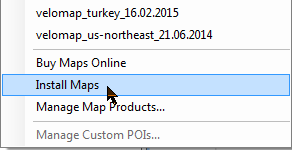
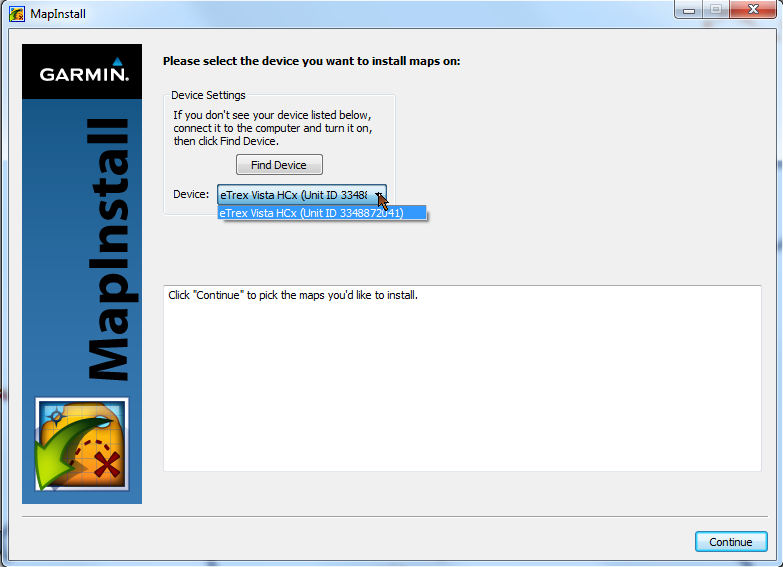



Not sure to understand the reason behind :). Just to be clear, i am referring to what i show in the screenshot attached
The reason is that the maps in that tree need a long time to load (so you can shown them in Basecamp). I disabled this for maps sent via MapInstall, it*s enabled for gmapsupp.img map downloads.
Hi Felix, when i try to send maps to the SD card via Basecamp, i cannot see them in the Basecamp tree. I would like to change names, because the names i get in my etrex32 are kind of strange(should be tiles names). Any idea?
It’s on purpose. Mapinstall can show you the names of the installed maps on newer devices
Ich habe ein Garmin Edge1030 Plus und ich habe nun mehrfach versucht, Karten ueber Basecamp (v4.7.4) und Mapinstall (v4.2.3)an das Geraet zusenden. Ich habe nach dem installieren auch eine entsprechende Datei auf dem Geraet (ich kann die Datei im Explorer im /Garmin Folder sehen, die Datei ist auch aehnlich gross wie eine fruehere Version), aber der Edge1030Plus zeigt mir die Karte in der Kartenauswahl nicht an. Muss ich am Geraet noch etwas aktivieren oder tun, damit die Karte angezeigt wird? Die von VeloMap.org fertig heruntergeladenen .img funktionieren ohne Probleme (auch diese Dateien sind aehnlich gross wie die durch Basecamp installierten Karten).
Welche Karte genau? Evtl Unicode Version ausgewählt? Du brauchst etwa im Falle von China eine Non Unicode Version (englisch oder chinesisch). Ich glaube die Suchfunktion auf chinesisch ist nicht funktional – bin mir aber unsicher. Und Romanisierung ist halt auch unbrauchbar für Suche bei Chinesisch. Anonsten ist die Non Unicode China Karte in lokaler Sprache voll funktional.
Hi,
Ich habe ein ähnliches Problem mit der Velomap_Belgium Karte. Habe alles via Basecamp und Mapinstall installiert und an mein Garmin 810 gesendet. Ich kann nun die Karte in Basecamp sehen und Routen zeichnen. Mapinstall versichert mir, das die Karte ans Gerät übertragen ist und zeigt dies auch im Menü mit einem grünen Häkchen an. Leider erscheint die Karte nicht auf meinem Garmin.
Bin gespannt, wo mein Fehler liegt.
Interner Speicher oder SD Karte? Tauchst sie im Garmin Ordner auf (im Explorer überprüfen). Was passiert wenn du stattdessen den gmapsupp.img download nimmst?
Die Datei Velomap_Belgium_date.img Karte war im Ordner Garmin auf der MicroSD.
Direktes Übertragen der gmapsupp.img auf das Gerät hat dann funktioniert.
Vielen Dank für die schnelle Hilfe
dann ist sehr sicher die SD Karte falsch formatiert – muss FAT32 sein – und SDHC. SDXC Karten sind nicht kompatibel. Am besten korrekt formatieren und wieder retour vom Gerät auf die SD Karte.